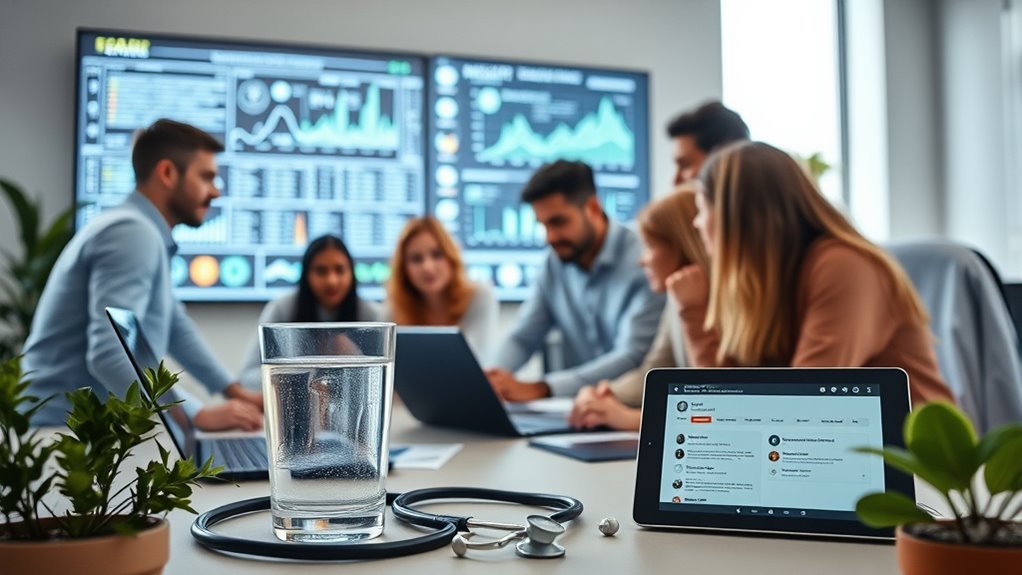You’ll start by setting up a Google Cloud project with proper roles and billing enabled. Then, enable the Speech-to-Text API and configure authentication using service accounts with limited permissions. Choose a high-quality microphone and stream audio in formats like LINEAR16 at 16,000 Hz for low latency and accuracy. Handle API responses to update transcriptions dynamically while specifying language and models tailored to your needs. Efficient network handling and cost management are key for a smooth real-time experience. Explore how to optimize these elements further.
Setting Up Your Google Cloud Environment

Before you plunge into building your Speech-To-Text application, you’ll need to set up your Google Cloud environment properly. Start by creating a new project in the Google Cloud Console to guarantee clear project organization. This approach isolates your resources, making management simpler and more secure. Next, configure resource management by assigning roles and permissions carefully, limiting access to only what’s necessary. Use folders and labels to categorize resources logically, enabling scalable and flexible control as your application grows. Enable billing to monitor usage and avoid unexpected costs, giving you financial freedom. Finally, set up service accounts for programmatic access, assuring your app interacts with Google Cloud securely and efficiently. Proper setup streamlines development and reveals the full potential of Google Cloud’s Speech-to-Text capabilities. Leveraging cloud architecture ensures your application benefits from enhanced bandwidth and global accessibility for users.
Enabling the Speech-to-Text API

Once your Google Cloud environment is set up, you’ll need to enable the Speech-to-Text API to access its functionalities. This step is essential for leveraging speech recognition basics and adhering to API usage guidelines. Here’s how you do it precisely:
- Navigate to the Google Cloud Console.
- Select your project or create a new one.
- Go to the “APIs & Services” dashboard, then click “Enable APIs and Services.”
- Search for “Speech-to-Text API” and click “Enable.”
Enabling this API grants your application access to Google’s robust speech recognition engine, ensuring real-time transcription capabilities. By following these steps, you maintain control and freedom over your app’s speech-to-text integration while respecting Google’s usage policies and technical requirements. Utilizing IaaS also provides instant scalability to efficiently manage resource demands as your application usage grows.
Configuring Authentication and Permissions

Although enabling the Speech-to-Text API is essential, configuring authentication and permissions is equally important to secure your application’s access. Start by selecting appropriate authentication methods, typically using service accounts with JSON key files for server-to-server communication. This guarantees your application can authenticate securely without user intervention. Next, define permission levels carefully within Google Cloud IAM to restrict actions strictly to what’s necessary—such as granting the “Cloud Speech Client” role to limit access to the Speech-to-Text API only. Avoid overly broad permissions that could expose your resources. By combining precise authentication methods with granular permission levels, you maintain control and security while allowing your application the freedom to interact with Google Cloud services effectively. Proper configuration here protects your data and preserves the integrity of your real-time speech-to-text application. Implementing Role-Based Access Control ensures that permissions are assigned based on job functions, following the principle of least privilege to minimize security risks.
Choosing the Right Audio Input Method
You’ll need to guarantee your microphone is properly configured to capture clear audio, minimizing background noise and distortion. Selecting the correct audio stream format is essential for compatibility with Google Cloud’s Speech-to-Text API. Let’s review key microphone setup tips and supported audio formats to optimize your input method.
Microphone Setup Tips
Selecting the right microphone is essential for accurate speech-to-text transcription with Google Cloud. Your choice directly impacts audio clarity and noise reduction effectiveness. Here are key microphone setup tips to optimize performance:
- Understand microphone types: Condenser mics offer high sensitivity and accuracy, while dynamic mics excel in noisy environments. Choose based on your use case.
- Prioritize directional microphones (e.g., cardioid) to minimize background noise and focus on the speaker.
- Position the microphone close to the speaker’s mouth but avoid plosives by using pop filters or foam covers.
- Implement noise reduction tools and test your setup in your typical environment to guarantee minimal interference.
Optimizing these factors will empower your application with clearer audio input, essential for real-time transcription freedom.
Audio Stream Formats
There are several audio stream formats you can use when feeding speech data into Google Cloud’s speech-to-text API, and choosing the right one is vital for accurate transcription. PCM (Pulse Code Modulation) is a common uncompressed format offering high audio quality with minimal stream latency, ideal for real-time applications. Compressed formats like FLAC reduce bandwidth but can introduce processing delays, impacting stream latency and transcription responsiveness. Verify your chosen format matches the API’s supported sample rates and channel configurations to maintain clarity. Prioritize formats that preserve audio fidelity without sacrificing latency, as poor audio quality or excessive delay can degrade recognition accuracy. Ultimately, selecting an audio stream format balances your freedom to optimize bandwidth use against the need for precise, timely transcription results.
Streaming Audio Data for Real-Time Transcription
When streaming audio data for real-time transcription, you need to configure your audio stream properly to guarantee low latency and high accuracy. You’ll manage continuous data transmission while processing live transcriptions through Google Cloud’s Speech-to-Text API. Understanding these configurations helps maintain seamless and responsive speech recognition in your application. Leveraging Google Cloud’s serverless computing options can further enhance scalability and reduce operational overhead during real-time transcription.
Audio Stream Configuration
Although configuring your audio stream might seem straightforward, precise settings are vital for effective real-time transcription with Google Cloud. You need to optimize both audio quality and stream stability to guarantee seamless recognition. Here’s how to set up your audio stream properly:
- Choose a sample rate matching your audio source, typically 16,000 Hz or higher, to maintain audio quality.
- Use a linear 16-bit encoding (LINEAR16) for compatibility and clear signal representation.
- Enable single-channel (mono) input unless your application specifically requires stereo, reducing data complexity.
- Configure appropriate buffering and chunk size to maintain stream stability and minimize latency during transmission.
Following these steps lets you maintain high-quality audio input and steady data flow, essential for real-time speech transcription.
Handling Live Transcriptions
Since live transcription demands immediate processing of audio streams, you’ll need to guarantee your application efficiently captures, encodes, and sends data to Google Cloud’s Speech-to-Text API with minimal delay. Addressing transcription challenges like network latency and audio noise is essential to maintain real time accuracy. Implement bidirectional streaming to continuously send and receive data, optimizing responsiveness.
| Aspect | Recommendation |
|---|---|
| Audio Buffering | Use small chunks (e.g., 100ms) |
| Encoding Format | Prefer linear PCM or FLAC |
| Network Handling | Implement retries & backoff |
| API Streaming Mode | Use bidirectional streaming |
| Error Handling | Detect and recover from disruptions |
Handling API Responses and Displaying Text
As you receive responses from the Google Cloud Speech-to-Text API, you’ll need to parse the returned data to extract the recognized text accurately. Proper response formatting guarantees you display clear, real-time transcriptions while maintaining user freedom to interact naturally. Incorporate error handling to gracefully manage API failures or incomplete data.
Follow these steps:
Follow these steps to extract, format, and handle speech-to-text results for clear, real-time transcriptions.
- Extract the transcript from the API’s JSON response, focusing on the most confident results.
- Format text to update your UI dynamically, enabling smooth, uninterrupted user feedback.
- Implement error handling to catch network or recognition errors, providing fallback messages.
- Append interim results carefully, replacing them with final transcriptions to avoid confusion.
This structured approach lets you deliver responsive, reliable text displays while handling edge cases effectively. Leveraging Google Cloud NLP tools can further enhance the accuracy and usability of your speech-to-text application.
Implementing Language and Model Customizations
When customizing your speech recognition setup, you’ll want to specify language codes and select models tailored to your application’s context. Language model customization lets you adapt recognition to specific dialects or jargon, improving accuracy in diverse environments. Dialect adaptation is key when handling regional speech variations, ensuring your app understands users freely.
| Parameter | Description | Example |
|---|---|---|
| languageCode | Defines the language and locale | “en-US”, “fr-FR” |
| model | Selects recognition model | “default”, “video” |
| useEnhanced | Enables enhanced speech models | true, false |
Use these settings in your API request to enable precise, context-aware transcription. Ensuring transparency and accountability in AI model customization fosters trust and ethical use of speech recognition technologies.
Optimizing Performance and Managing Costs
Optimizing your speech-to-text application involves balancing performance with cost-effectiveness. To achieve this, focus on cost management and performance tuning techniques that give you control and flexibility.
- Select the appropriate speech recognition model based on your accuracy needs and budget constraints.
- Use streaming recognition efficiently by batching audio where possible, lowering API call frequency and reducing expenses.
- Monitor usage metrics regularly to identify patterns and adjust quotas, preventing unexpected charges.
- Enable speech adaptation selectively to improve accuracy without incurring unnecessary compute costs.
- Consider integrating hybrid cloud solutions such as Azure Stack to blend on-premise infrastructure with cloud capabilities for enhanced operational efficiency and cost control.